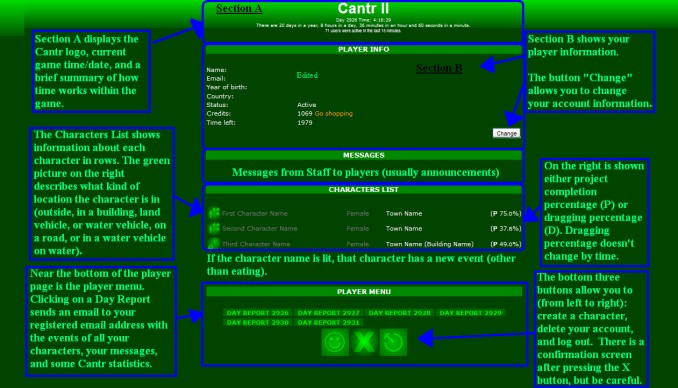Difference between revisions of "Player page"
(Added unsubscription info.) |
m (added category) |
||
| (6 intermediate revisions by 5 users not shown) | |||
| Line 1: | Line 1: | ||
| − | + | [[File:Player Page Guide.jpg]] | |
| − | This is the first page you will see after login. On top is a Player Info section where you have information about | + | |
| + | This is the first page you will see after login. On top is a Player Info section where you have information about yourself as the [[player]], and a '''Change''' button which opens a page where you can change your account details, and see the names of all your characters including the dead ones. | ||
Next is the Messages section with important messages from the [[Cantr Staff]]. These messages can be removed when you have finished reading them if you choose. The are often included at the top of your Day Report if you need to refer to them. | Next is the Messages section with important messages from the [[Cantr Staff]]. These messages can be removed when you have finished reading them if you choose. The are often included at the top of your Day Report if you need to refer to them. | ||
| − | Next you will see the Characters List which shows all of the characters you have created. Listed are the name of your characters (oldest at the top), their sex, their location and progress indicator(s). '''P''' is short for "project," '''T''' for "travel," and '''D''' for "dragging." The progress for these activities is displayed as the percent finished or traveled. Sometimes you will see two progress indicators for one character. This is usually because your character is working on a project while traveling in a vehicle. | + | Next you will see the Characters List which shows all of the characters you have created. Listed are the name of your characters (oldest at the top), their sex, their location and progress indicator(s). '''P''' is short for "project," '''T''' for "travel," and '''D''' for "dragging." The progress for these activities is displayed as the percent finished or traveled. Sometimes you will see two progress indicators for one character. This is usually because your character is working on a project while traveling in a vehicle. If the name of your character is displayed in white, then some new event(s) has happened. If nothing new has happened it will be displayed in gray. |
| − | + | If you click on a particular character's icon http://www.cantr.net/graphics/cantr/pictures/button_small_char_happy.gif, then you will go to that character's [[events page]]. | |
Below is the Player Menu with these buttons: | Below is the Player Menu with these buttons: | ||
| Line 16: | Line 17: | ||
http://www.cantr.net/graphics/cantr/pictures/button_unsubscribe.gif | http://www.cantr.net/graphics/cantr/pictures/button_unsubscribe.gif | ||
| − | Unsubscribe from Cantr (use with caution!) When clicking this, a confirmation screen will pop up asking for your password. Typing it in will delete your account and kill all your characters. | + | Unsubscribe from Cantr (use with caution!) When clicking this, a confirmation screen will pop up asking for your password. Typing it in will delete your account and kill all your characters. (Although your account might be restored if you ask the staff, your characters will ''not'' be resurrected.) |
http://www.cantr.net/graphics/cantr/pictures/button_logout.gif | http://www.cantr.net/graphics/cantr/pictures/button_logout.gif | ||
| Line 22: | Line 23: | ||
Logout | Logout | ||
---- | ---- | ||
| + | [[Category:Game mechanics]] | ||
Latest revision as of 20:52, 10 March 2018
This is the first page you will see after login. On top is a Player Info section where you have information about yourself as the player, and a Change button which opens a page where you can change your account details, and see the names of all your characters including the dead ones.
Next is the Messages section with important messages from the Cantr Staff. These messages can be removed when you have finished reading them if you choose. The are often included at the top of your Day Report if you need to refer to them.
Next you will see the Characters List which shows all of the characters you have created. Listed are the name of your characters (oldest at the top), their sex, their location and progress indicator(s). P is short for "project," T for "travel," and D for "dragging." The progress for these activities is displayed as the percent finished or traveled. Sometimes you will see two progress indicators for one character. This is usually because your character is working on a project while traveling in a vehicle. If the name of your character is displayed in white, then some new event(s) has happened. If nothing new has happened it will be displayed in gray.
If you click on a particular character's icon http://www.cantr.net/graphics/cantr/pictures/button_small_char_happy.gif, then you will go to that character's events page.
Below is the Player Menu with these buttons:
http://www.cantr.net/graphics/cantr/pictures/button_newchar.gif
Create new character
http://www.cantr.net/graphics/cantr/pictures/button_unsubscribe.gif
Unsubscribe from Cantr (use with caution!) When clicking this, a confirmation screen will pop up asking for your password. Typing it in will delete your account and kill all your characters. (Although your account might be restored if you ask the staff, your characters will not be resurrected.)
http://www.cantr.net/graphics/cantr/pictures/button_logout.gif
Logout